Confirm Device Compatibility
Please refer to the below table confirm your devices compatibility. You will also want to ensure you device is not locked by another wireless provider.
[su_sim_compatible_devices]
Purchase a Plan with Wireless
There are two ways to get to the purchasing page. First, in the management portal, click the Cart Icon to load all products and services offered by Circuit ID [su_exhibit text=”2a”]. The second option is from the dashboard, click the Profile icon on the top right side of the page [su_exhibit text=”2b”]. Next, go to Settings tab and click on Apps under Manage [su_exhibit text=”2c”]. Then, purchase a plan with wireless [su_exhibit text=”2d”].
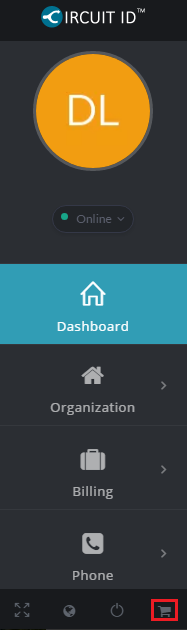
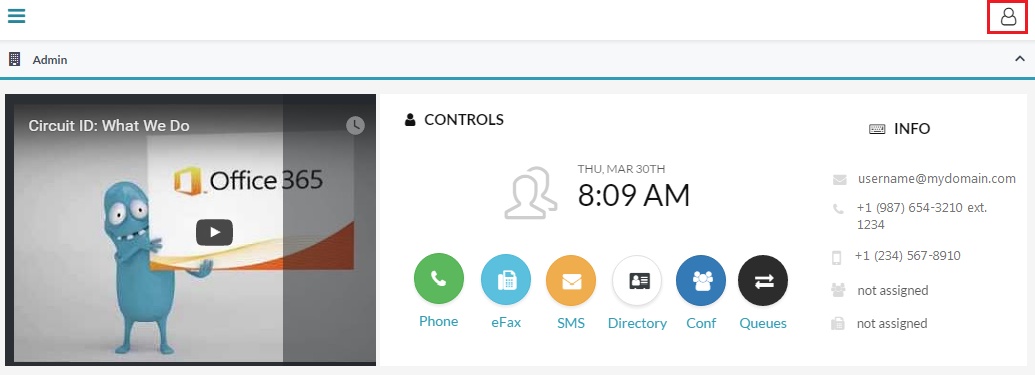
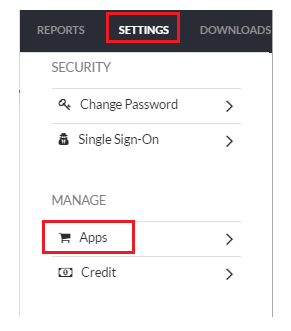
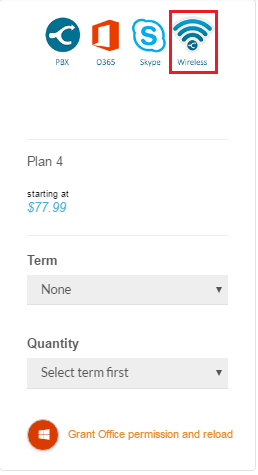
Order a SIM Card
Order a SIM card from the Circuit ID store and have it shipped to your users, customers, or yourself in as little as 2 hour in select locations and continue to step 4.
Create Wireless Device
Now, navigate to Phone > Clients and click the create icon on the top right-hand side of the page. Complete the required fields, for Type, ensure to select Wireless [su_exhibit text=”4a”]. Then click Save [su_exhibit text=”4b”]. [su_field_description]
Info
Advanced
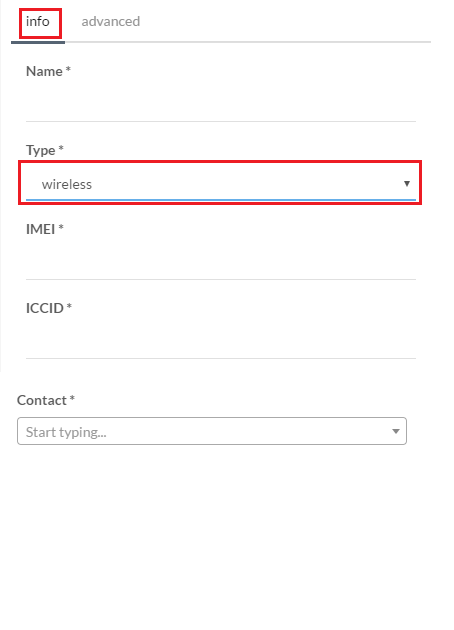
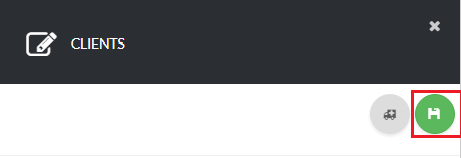
SIM Card
You are just about done! Now, just install your SIM card into your device and power it on. Your device should now be connected and you can start making calls!









