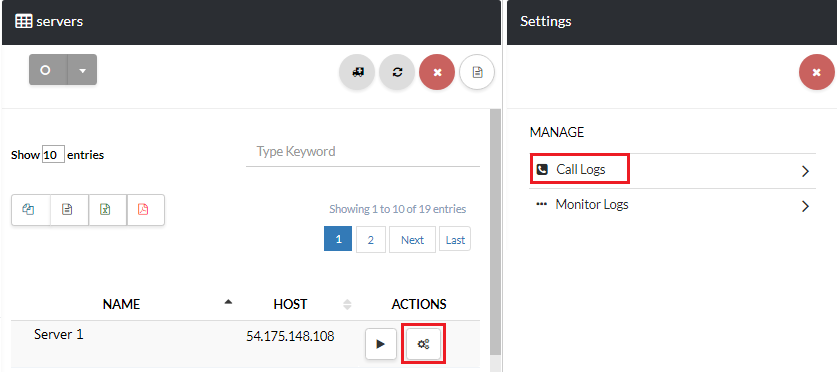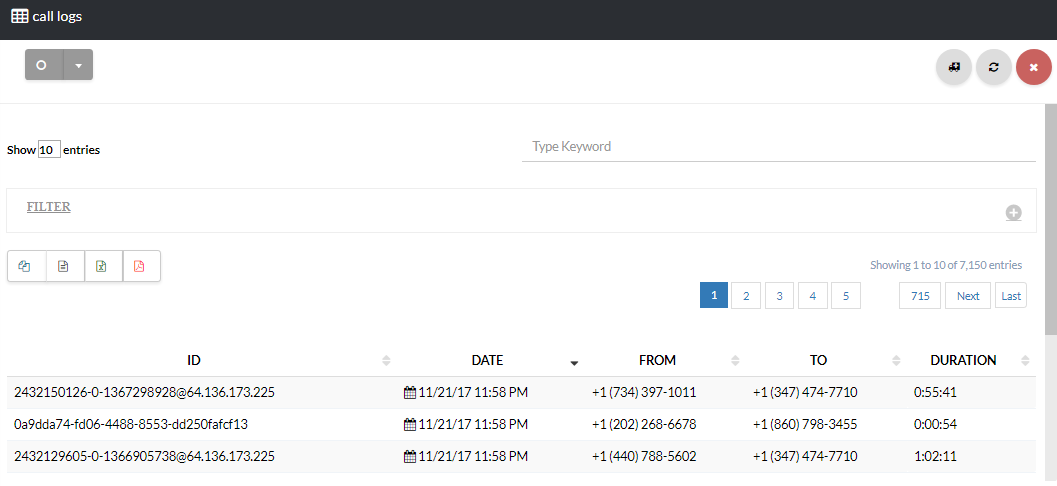View CDR on the Users Page
Navigate to the Users page and click the gear icon next to the desired user [su_exhibit text=”2a”]. Next, on the settings page click on Call Logs [su_exhibit text=”2b”]. That’s it, you’re done! You can now view your CDR page [su_exhibit text=”2c”].
The following table will give you a description of the information available in the CDR.
| Name | Description |
| ID | Shows the ID number of the call. |
| Date and Time | Shows the date and time of the call. |
| From | Shows the number the call was made from. |
| To | Shows the number the call was made to. |
| Duration | Shows the duration of the call. |

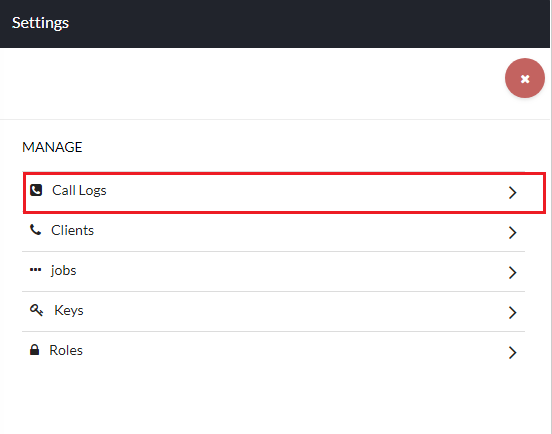
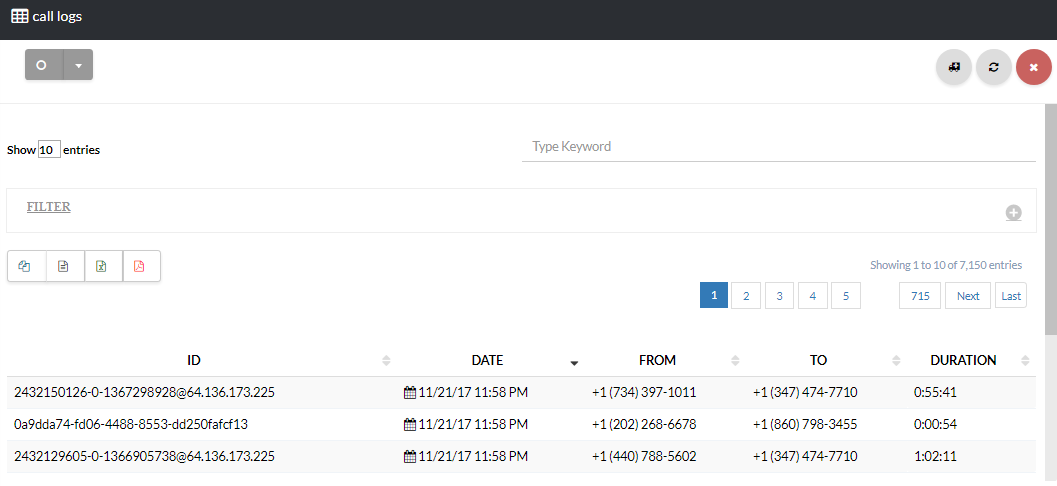
View CDR Through the Clients’ Page
From the main menu click on Phone then select Clients [su_exhibit text=”3a”]. On the Clients page, click the gear icon under actions of your chosen client [su_exhibit text=”3b”]. Lastly, you can view the CDR on the Call Logs page [su_exhibit text=”3c”].

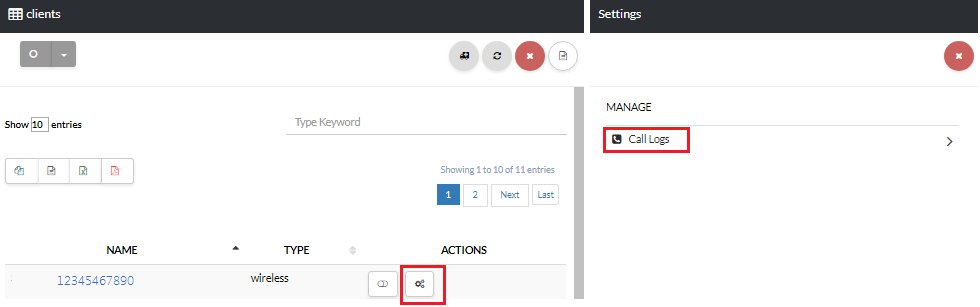
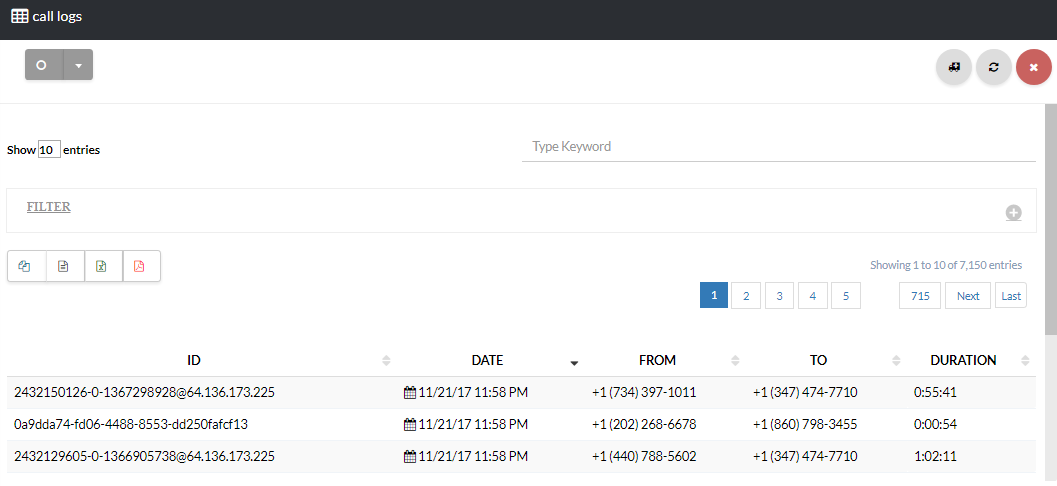
View CDR through the Conf Rooms Page
From the main menu click on Phone then select Conf Rooms [su_exhibit text=”4a”]. On the Conf Rooms page, click the gear icon under actions of your chosen conference [su_exhibit text=”4b”]. Lastly, you can view the CDR on the Call Logs page [su_exhibit text=”4c”].
caption id=”attachment_4315″ align=”alignnone” width=”200″] Navigate to Conference Rooms[/caption]
Navigate to Conference Rooms[/caption]
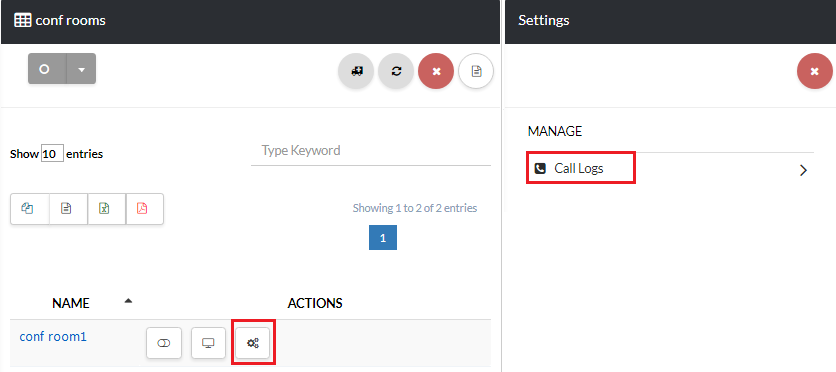
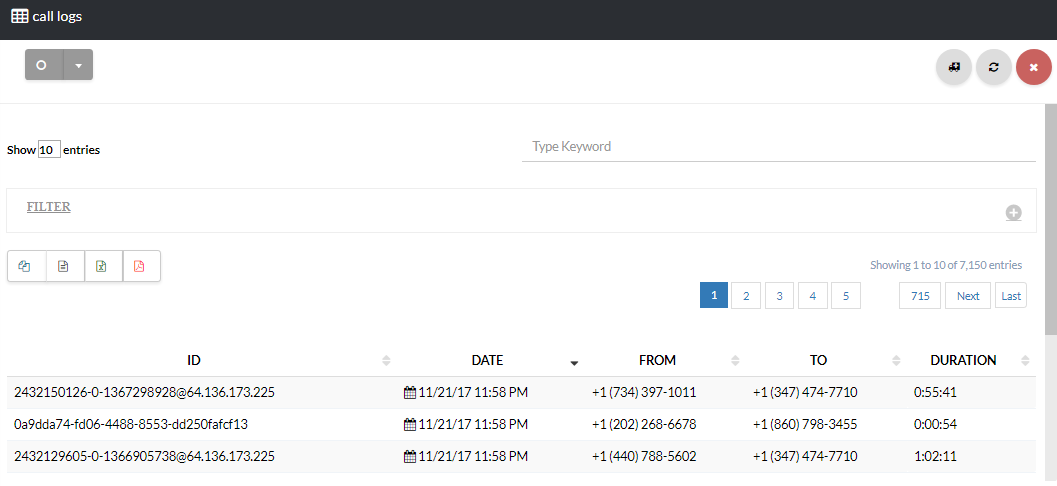
View CDR Through the Servers Page
From the main menu click on Phone then select Servers [su_exhibit text=”5a”]. On the Servers page, click the gear icon under actions of your chosen server [su_exhibit text=”5b”]. Lastly, you can view the CDR on the Call Logs page [su_exhibit text=”5c”].