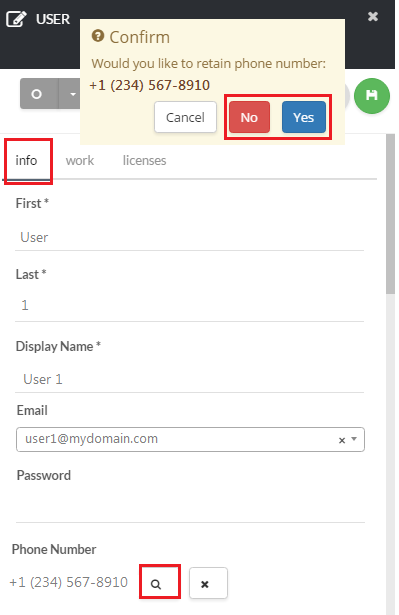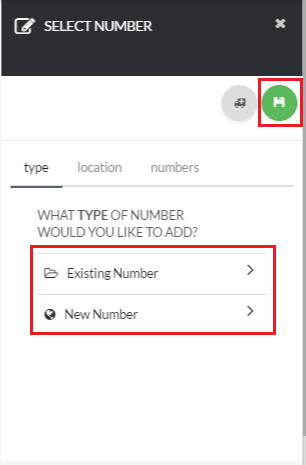About
This article demonstrates step-by-step instructions for How to Change your Phone Number.Step-by-Step Instructions
The below table will detail the steps required to accomplish your goals:123
Login
Login to the Management Portal by clicking a sign-on provider or entering your Email Address and Password as shown in Exhibit 1. If you don't have an account, you can sign signup instantly by clicking here.
Navigate to Users Page
Navigate to the Users page by clicking Organization> Users as shown in Exhibit 2a, and select a user as shown in Exhibit 2b.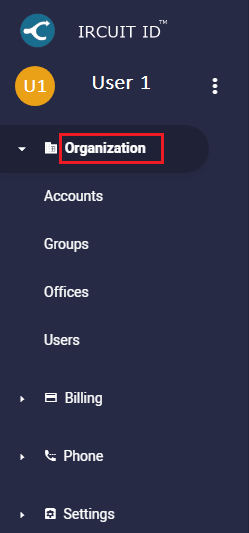
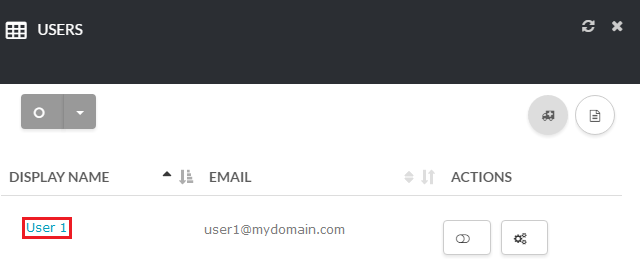
Change Phone Number
Next, click on the Magnifying Glass next to Phone Number, and confirm if you want to retain the number or not as shown in Exhibit 3a. Then select the Number Type you would like to add, and click the Save button to complete the process as shown in Exhibit 3b.
Note: If you decide not to retain your phone number, the number will be deleted from your account.