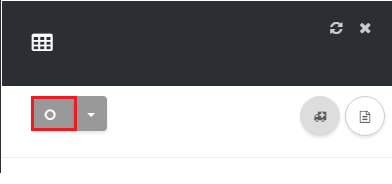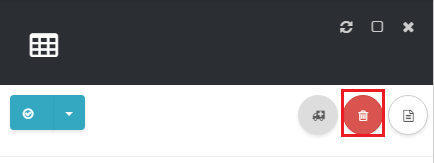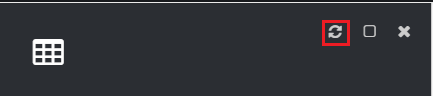About
This article demonstrates step-by-step instructions for Use the Phone Numbers Page.Step-by-Step Instructions
The below table will detail the steps required to accomplish your goals:Table of Contents
| Step 1 | How to Access the Phone Numbers List |
| Step 2 | How to Add a New Phone Numbers |
| Step 3 | How to Delete a Phone Numbers |
| Step 4 | How to Delete Multiple Phone Numbers |
| Step 5 | How to Refresh a List |
12345
How to Access List
To access the Numbers list, navigate to Phone > Numbers as shown in Exhibit 1.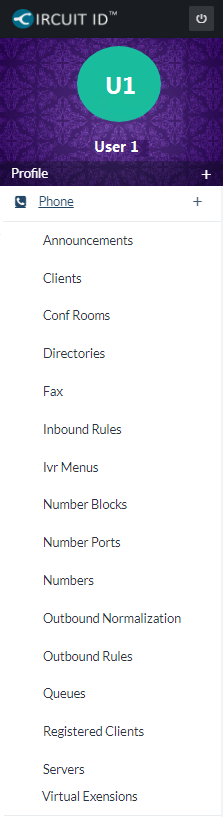
How to Add a New Phone Number
To add a new Phone Number click the icon at the top of the page as shown in Exhibit 2.You can view the steps for adding and purchasing a new number in more detail in the following article:How to Add a New Number
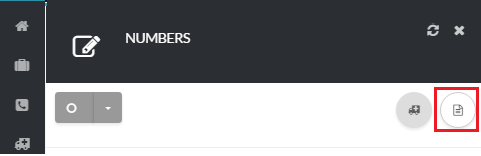
How to Delete A Number
To delete a Number click the switch icon located under Actions next to the Number you want to delete as shown in Exhibit 3. Next, click the trashcan icon that will appear to delete the Number.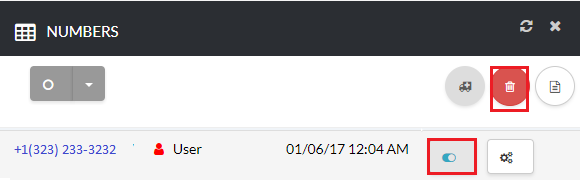
How to Delete Multiple Numbers
You can select all Numbers by clicking on the circle icon at the top of the page as shown in Exhibit 4a. Next, click the trashcan icon as shown in Exhibit 4b.