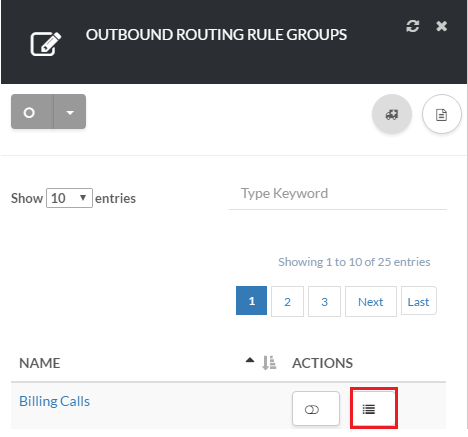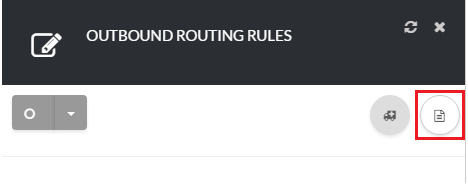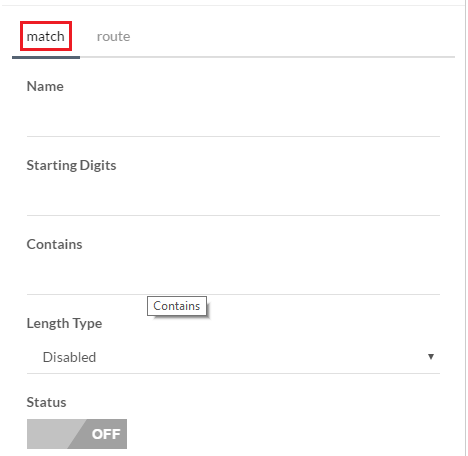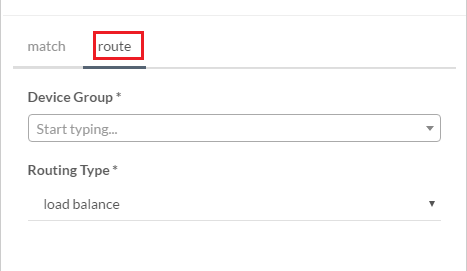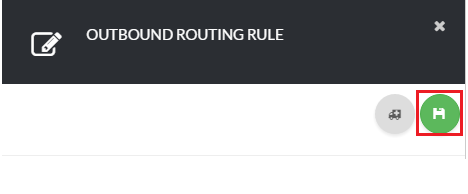About
This article demonstrates step-by-step instructions for Create and Setup a New Outbound Rule.Step-by-Step Instructions
The below table will detail the steps required to accomplish your goals:1234
Login
Login to the Management Portal by clicking a sign-on provider or entering your Email Address and Password as shown in Exhibit 1. If you don't have an account, you can sign signup instantly by clicking here.
Navigate to Outbound Rules
Now, navigate to Phone >Outbound Rules as shown in Exhibit 2a. Next click the create icon on the top right-hand side of the page as shown in Exhibit 2b.
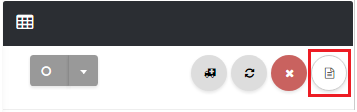
Create Outbound Rule
Now, under the Info section enter a descriptive name for your outbound rule. Next, under Status click “On” to enable this routing rule. Click the save icon on the top right-hand side of the page as shown in Exhibit 3.Note: routing rule regulations are rules that are applied to outbound calls that dictates how calls are routed.
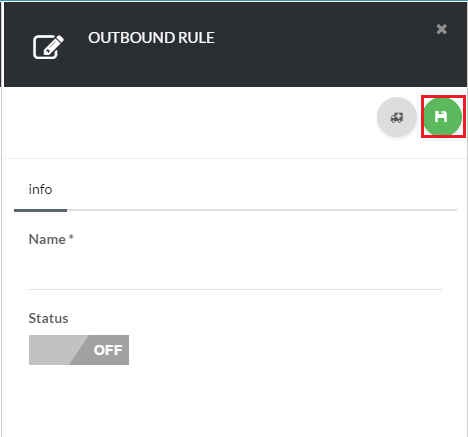
Edit Outbound Rule
Almost done! Now, it’s time to edit your outbound rule. Click the icon under Actions next to your outbound rule as shown in Exhibit 4a. Next, click the create icon at the top right-hand side of the page as shown in Exhibit 4b. Fill out the required information for the Match section as shown in Exhibit 4c, and the Route section as shown in Exhibit 4d. Once you have specified all your regulations, click Save to commit your changes as shown in Exhibit 4e.For you convenience, a description of each field is provided below.
Match
Route